If you have been in business a while, you might find yourself in a situation where you have legacy Windows Server applications, critical to your business, that you can’t move to a newer, supported version of Windows Server. Customers give us many reasons why they can’t move these legacy applications – perhaps the application has dependencies on a specific version of Windows Server, or the customer has no expertise with the application, it may even be the case that the installation media or source code has been lost.
On January 14, 2020, support for Windows Server 2008 and 2008 R2 will end. Having an application that can run only on an unsupported version of Windows Server is problematic as you will no longer get free security patch updates, leaving you vulnerable to security and compliance risks. It is also difficult to move an application like this to the cloud without significant refactoring.
If you have legacy applications that run only on unsupported versions of Windows Server, then it’s often tempting to spend money on extended support. However, this is simply delaying the inevitable and customers tell us that they want a long-term solution which future-proofs their legacy applications.
We have a long-term solution
To help you with this, today, we are launching the AWS End-of-Support Migration Program (EMP) for Windows Server. This new program combines technology with expert guidance, to migrate your legacy applications running on outdated versions of Windows Server to newer, supported versions on AWS.
If you are facing Windows Server 2008 end-of-support, this program offers a unique solution and path forward that solves the issue for the long-term as opposed to just delaying the decision for another day. It is important to note, you don’t need to make a single code change in the legacy application and you also do not require the original installation media or source code.
In a moment, I will demonstrate how the technology portion of this program works. However, you should know, you will need to engage an AWS Partner or Professional Services to actually conduct the migration, the product page lists the network of partners who you can speak to about pricing and your specific requirements.
So let us look at how this works, I’ll run you through the steps that a partner might take when they migrate your application where the installation media is available.
On Windows Server 2016, I attempt to run the setup file that would install Microsoft SQL Server 2000. I am prompted by Windows that this application can’t run on this version of Windows Server. In this case, I also cannot run the application in compatibility mode.
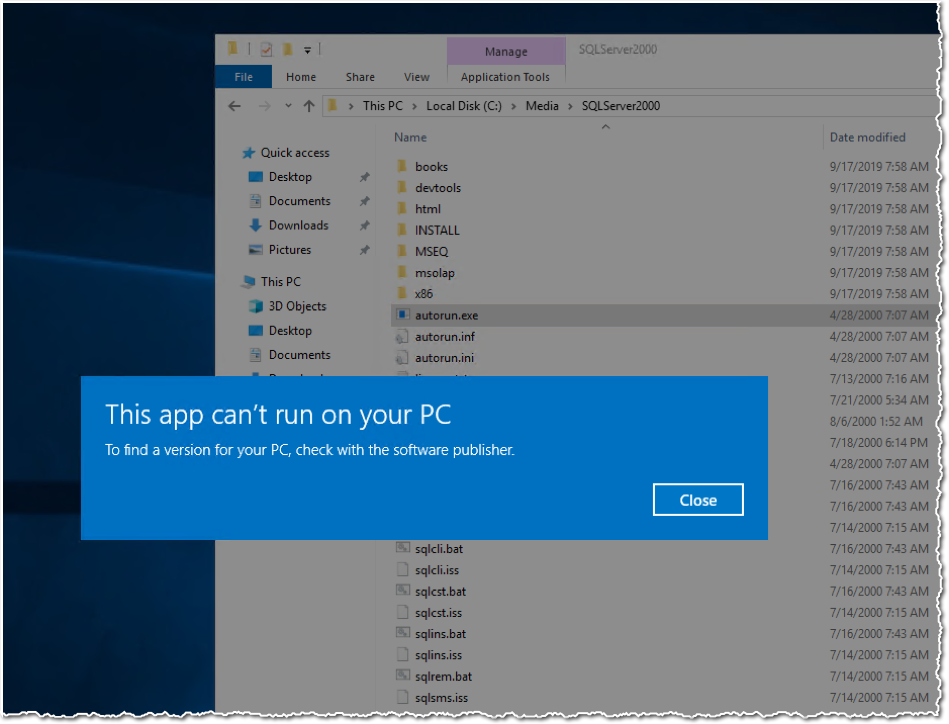
I then move over to an old Windows Server 2003 that is running locally in my office. I run a tool that is a key piece of technology used in the AWS EMP for Windows Server, we use this tool to migrate the application, decoupling it from the underlying operating system. First, I have to select a folder to place my completed application package after the tool completes.

Next, I start a capture which takes a snapshot of my machine. This is used later to understand what has been changed by the installation process.
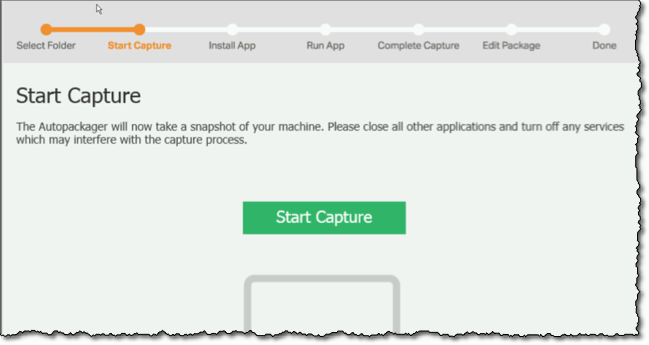
The tool then prompts me to install the application that I want to migrate. The tool is listening and capturing all of the changes that take place on the machine.

I run the application and go through the installation process, setting up the application as I would normally do.
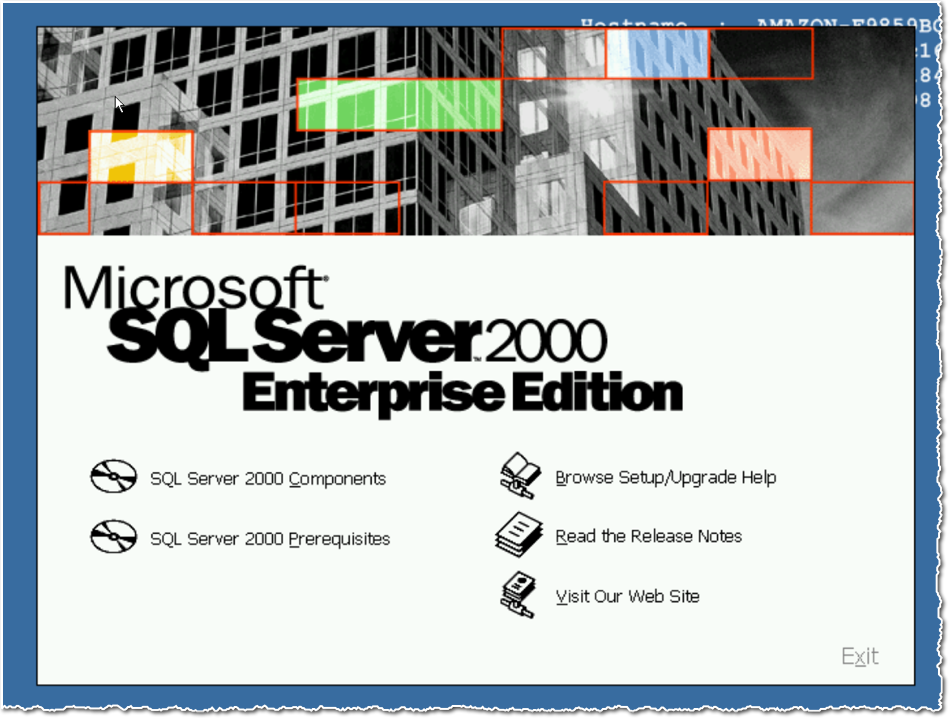
The tool identifies all of the shortcuts created by the application installer, and I am asked to run the application using one of these entry points and to run through a typical workflow inside the application. The whole time, the tool is watching what process and system-level APIs are called, so it creates a picture of the application’s dependencies.
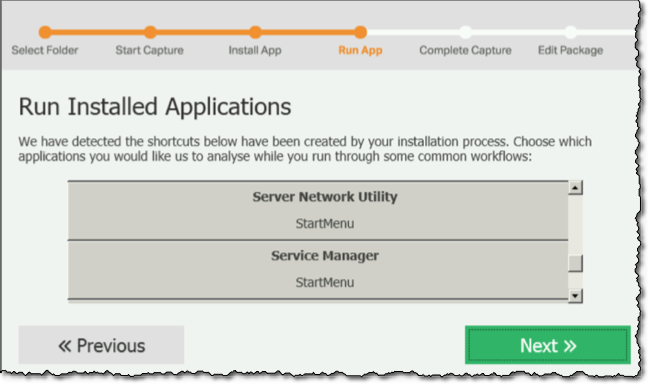
Once the capture is complete, I am presented with all of the files changed by the monitored application. I then need to work through these and manually confirm that the folders are indeed part of the installation process.

I go through the same process for registry keys. I manually verify that the registry keys are indeed related to the installation.

Finally, I give the package a name. The package includes all the application files, run times, components, deployment tools, as well as an engine that redirects the API calls from your application to files within the package. This resolves the dependencies and decouples the application from the underlying OS.

Once the package is complete, there are a few manual configuration adjustments that will need to be made. I won’t show these, but I mention it as it highlights why it’s required to have an AWS Partner or Professional Services conduct this process – some of the migration process requires in-depth knowledge and experience.
I then move over to a Windows Server 2016, and run the packaged application. Below you can see that my application is now running on a server it was previously incompatible with. 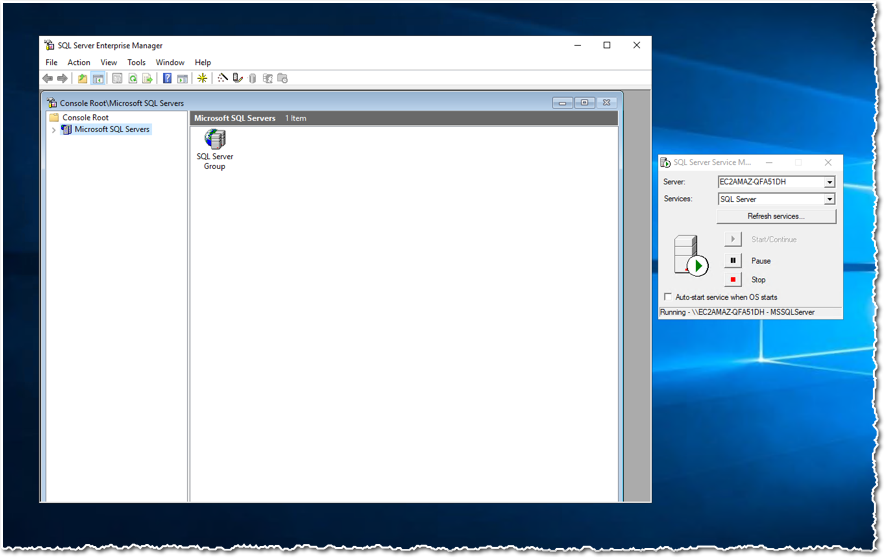
The AWS EMP for Windows Server supports even your most complex applications, including the ones with tight dependencies on older versions of the operating system, registries, libraries, and other files.
If you want to get started with future-proofing your legacy Windows Server workloads on AWS, head over to the AWS End-of-Support Migration Program (EMP) for Windows Server product page, where we list partners that can help you on your migration journey. You can also contact us directly about this program by completing this form.
— Martin
Amazon
via https://www.aiupnow.com
Martin Beeby, Khareem Sudlow
