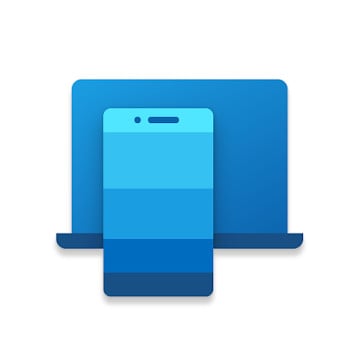Your Phone allows you to sync messages, notifications, photos, and more with your PC. Microsoft recently added the ability to relay phone calls through the Your Phone app. With this feature, you can make a call from your PC and seamlessly switch the call between your two devices. It's a handy feature that allows you to keep your smartphone in your pocket. At the moment, it's available exclusively for Android devices.
Products used in this guide
- Calling from your PC: Your Phone app (Free at Microsoft Store)
- Connecting through Android: Your Phone Companion app (Free at Google Play)
How to get the Your Phone Companion app
To use Your Phone on your PC, you need to download the Your Phone Companion app. You can either grab it from the Google Play Store or follow the steps below:
- Open the Your Phone app on your PC.
- Click the type of phone you have (Note: call functionality is only available on Android right now).
- Click Continue.
- Enter your phone number in the prompt shown on the Your Phone app on your PC.
How to set up the Your Phone Companion app
The next set of steps needs to be done on your smartphone. These will set up the Your Phone Companion app and grant it the permissions it needs to run correctly.
- Open the text message with the link to the Your Phone Companion app.
- Install the Your Phone Companion app.
- Open the Your Phone Companion app.
- Within the app, select Get started.
Sign in to your Microsoft account within the Your Phone Companion app.
- Select Continue to start the process of giving the app its needed permissions.
- Select Allow on the four permissions it needs (Note: Read through the permissions to make sure you're okay with them).
- Select Continue.
- Select Allow to stop optimizing battery usage. This allows the app to run in the background unrestricted.
Some phones will also show a notification in the notification tray to allow Your Phone to work. If this pops up, select Allow.
How to enable calls for the Your Phone app on your PC
Your PC and Android phone are now connected, so you can start setting up specific features, including calling people through your PC. You can now also set up message syncing and notification syncing, but we'll skip straight to setting up phone calls through your PC.
- Within the Your Phone app on your PC, select the Calls section on the left.
- Within the Your Phone app on your PC, select Get Started.
- Within the Your Phone app on your PC, select Send permission. This allows the Your Phone app on your PC to see your Android phone's call history.
- On your Android Phone, select Allow.
How to make calls through the Your Phone app on your PC
You can now make phone calls through your Windows 10 PC. Here's how to make and control phone calls.
- Tap a recent call in your history or enter a number on the dial pad.
- Press the phone icon.
When you're in a call, you can seamlessly jump between speaking through your PC and your Android phone.
- Tap the down arrow within the popped out call window.
- Tap the icon on the right within that window to switch between your PC and your Android phone.
Controlling your phone
Your Phone Companion
Merging phones and PCs
Your Phone allows you to sync text messages, photos, and notifications from your phone to your Windows 10 PC. It can also make phone calls, allowing you to keep your smartphone in your pocket.
A phone hub
Your Phone
Merging phones and PCs
This app on your PC allows you to make phone calls, send text, see phone notifications, and browse your smartphone's photos.