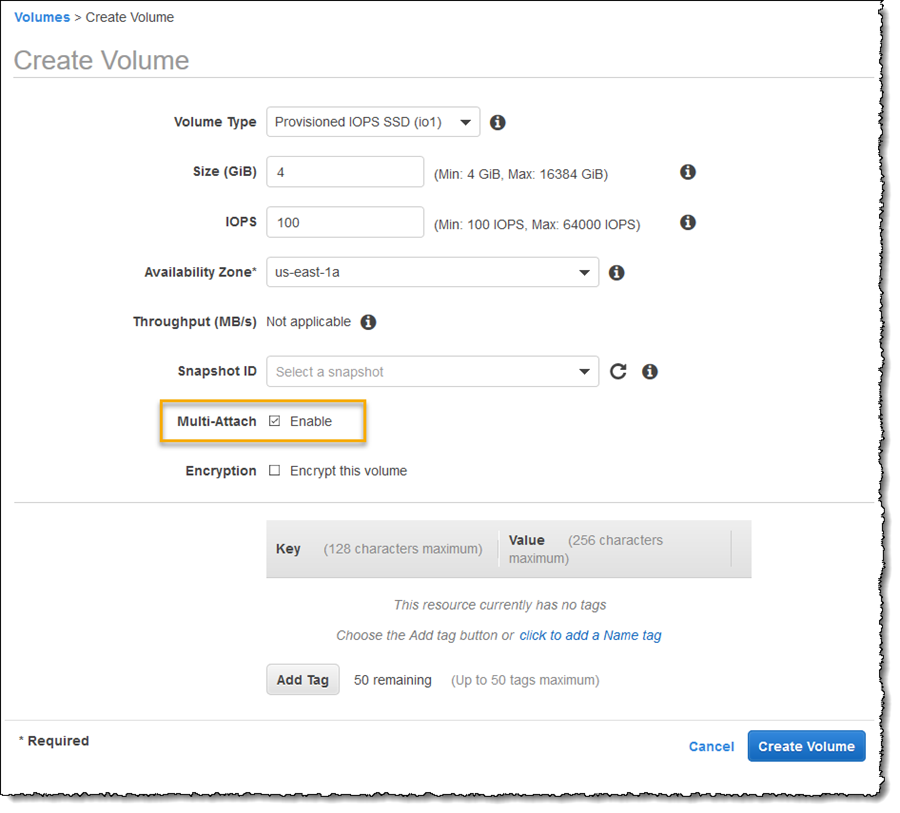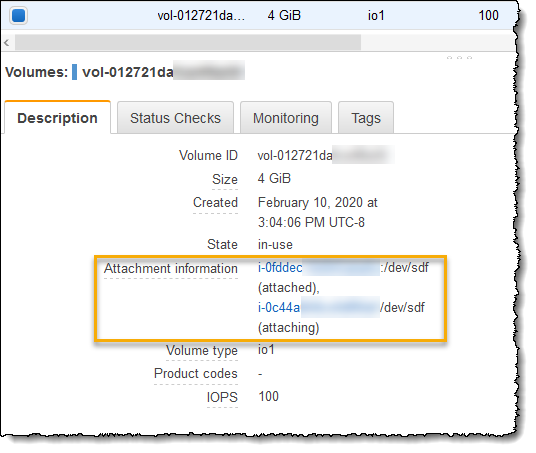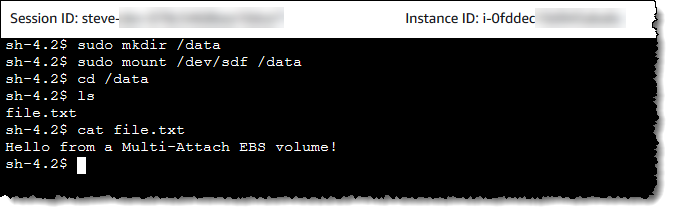Starting today, customers running Linux on Amazon Elastic Compute Cloud (EC2) can take advantage of new support for attaching Provisioned IOPS (io1) Amazon Elastic Block Store (EBS) volumes to multiple EC2 instances. Each EBS volume, when configured with the new Multi-Attach option, can be attached to a maximum of 16 EC2 instances in a single Availability Zone. Additionally, each Nitro-based EC2 instance can support the attachment of multiple Multi-Attach enabled EBS volumes. Multi-Attach capability makes it easier to achieve higher availability for applications that provide write ordering to maintain storage consistency.
Applications can attach Multi-Attach volumes as non-boot data volumes, with full read and write permission. Snapshots can be taken of volumes configured for Multi-Attach, just as with regular volumes, but additionally the snapshot can be initiated from any instance that the volume is attached to, and Multi-Attach volumes also support encryption. Multi-Attach enabled volumes can be monitored using Amazon CloudWatch metrics, and to monitor performance per instance, you can use the Linux iostat tool.
Getting Started with Multi-Attach EBS Volumes
Configuring and using Multi-Attach volumes is a simple process for new volumes using either the AWS Command Line Interface (CLI) or the AWS Management Console. In a simple example for this post I am going to create a volume, configured for Multi-Attach, and attach it to two Linux EC2 instances. From one instance I will write a simple text file, and from the other instance I will read the contents. Let’s get started!
In the AWS Management Console I first navigate to the EC2 homepage, select Volumes from the navigation panel and then click Create Volume. Choosing Provisioned IOPS SSD (io1) for Volume Type, I enter my desired size and IOPS and then check the Multi-Attach option.
To instead do this using the AWS Command Line Interface (CLI) I simply use the ec2 create-volume command, with the --multi-attach-enabled option, as shown below.
aws ec2 create-volume --volume-type io1 --multi-attach-enabled --size 4 --iops 100 --availability-zone us-east-1a
I can verify that Multi-Attach is enabled on my volume from the Description tab when the volume is selected. The volume table also contains a column, Multi-Attach Enabled that displays a simple ‘yes/no’ value, enabling me to check if Multi-Attach is enabled across multiple volumes at a glance.
With the volume created and ready for use, I next launch two T3 EC2 instances running Linux. Remember, Multi-Attach needs an AWS Nitro System based instance type and the instances have to be created in the same Availability Zone as my volume. My instances are running Amazon Linux 2, and have been placed into the us-east-1a Availability Zone, matching the placement of my new Multi-Attach enabled volume.
Once the instances are running, it’s time to attach my volume to both of them. I click Volumes from the EC2 dashboard, then select the Multi-Attach volume I created. From the Actions menu, I click Attach Volume. In the screenshot below you can see that I have already attached the volume to one instance, and am attaching to the second.
If I’m using the AWS Command Line Interface (CLI) to attach the volume, I make use of the ec2 attach-volume command, as I would for any other volume type:
aws ec2 attach-volume --device /dev/sdf --instance-id i-0c44a... --volume-id vol-012721da...For a given volume, the AWS Management Console shows me which instances it is attached to, or those currently being attached, when I select the volume:
With the volume attached to both instances, let’s make use of it with a simple test. Selecting my first instance in the Instances view of the EC2 dashboard, I click Connect and then open a shell session onto the instance using AWS Systems Manager‘s Session Manager. Following the instructions here, I created a file system on the new volume attached as /dev/sdf, mounted it as /data, and using vi I write some text to a file.
sudo mkfs -t xfs /dev/sdf
sudo mkdir /data
sudo mount /dev/sdf /data
cd /data
sudo vi file.txtSelecting my second instance in the AWS Management Console, I repeat the connection steps. I don’t need to create a file system this time but I do again mount the /dev/sdf volume as /data (although I could use a different mount point if I chose). On changing directory to /data, I see that the file I wrote from my first instance exists, and contains the text I expect.
Creating and working with Multi-Attach volumes is simple! Just remember, they need to be attached to and be in the same Availability Zone as the instances they are to be attached to. This post obviously made use of a simple use case, but for any real-world application usage you might also want to consider implementing some form of write ordering, so as to ensure consistency is maintained.
Using Delete-on-Termination with Multi-Attach Volumes
If you prefer to make use of the option to delete attached volumes on EC2 instance termination then we recommend you have a consistent setting of the option across all of the instances that a Multi-Attach volume is attached to – use either all delete, or all retain, to allow for predictable termination behavior. If you attach the volume to a set of instances that have differing values for Delete-on-Termination then deletion of the volume depends on whether the last instance to detach is set to delete or not. A consistent setting obviously avoids any doubt!
Availability
For more information see the Amazon Elastic Block Store (EBS) technical documentation. Multi-Attach for Provisioned IOPS (io1) volumes on Amazon Elastic Block Store (EBS) is available today at no extra charge to customers in the US East (N. Virginia & Ohio), US West (Oregon), EU (Ireland), and Asia Pacific (Seoul) regions.
Amazon
via https://www.aiupnow.com
Steve Roberts, Khareem Sudlow