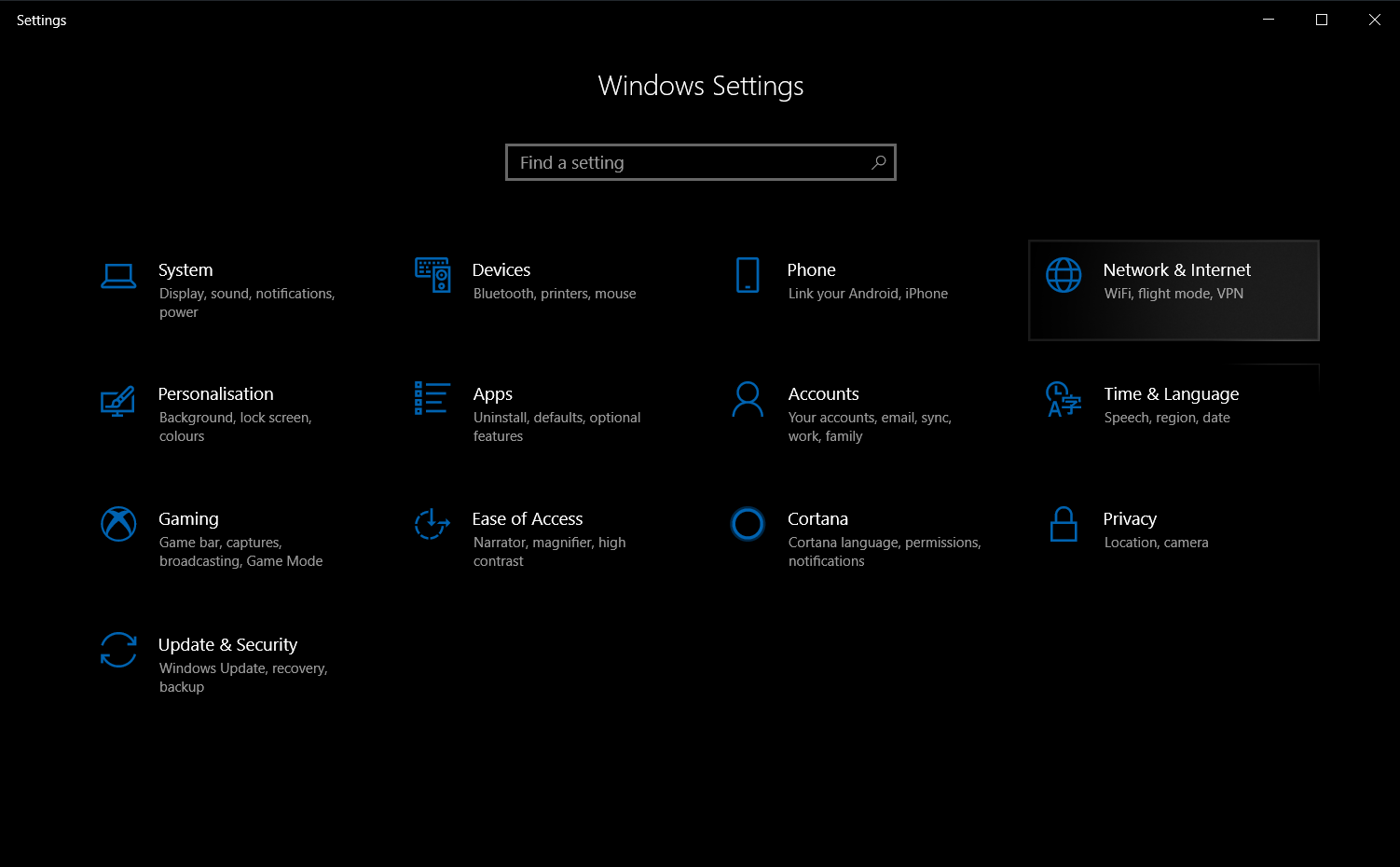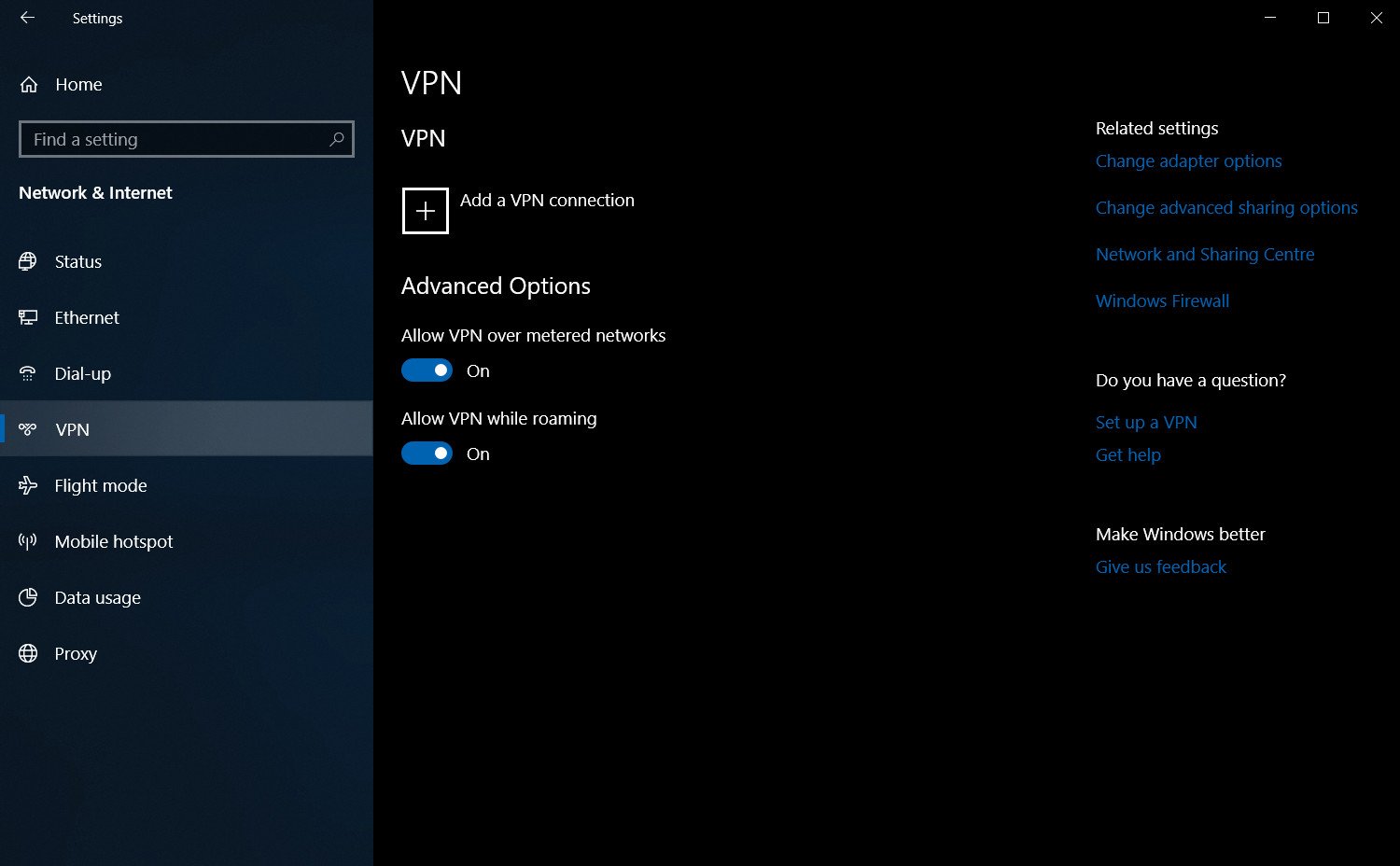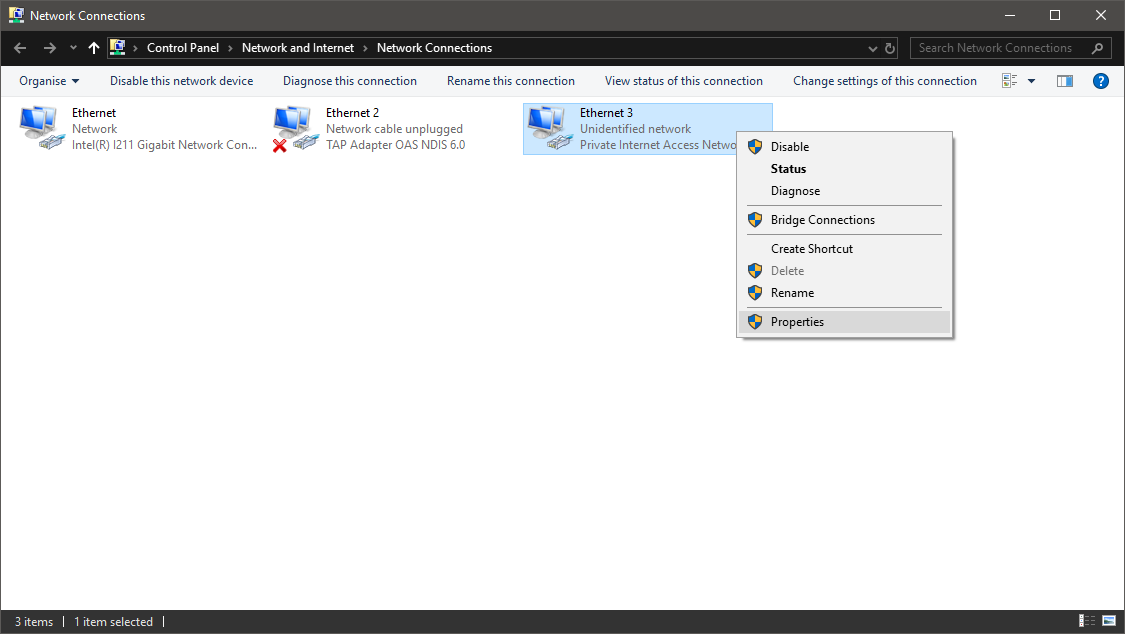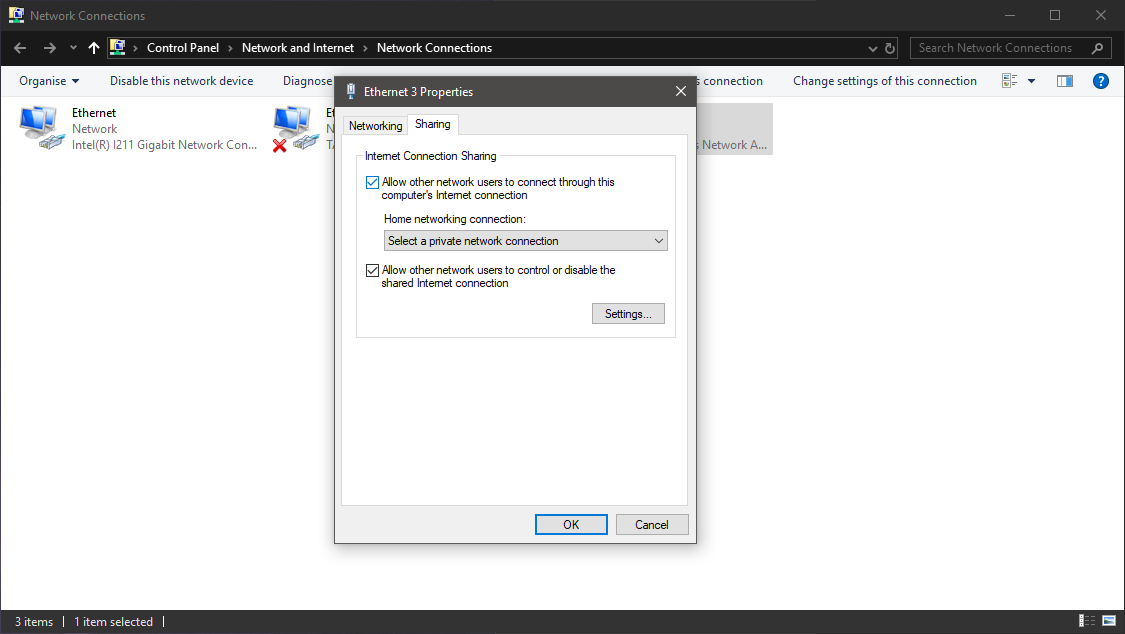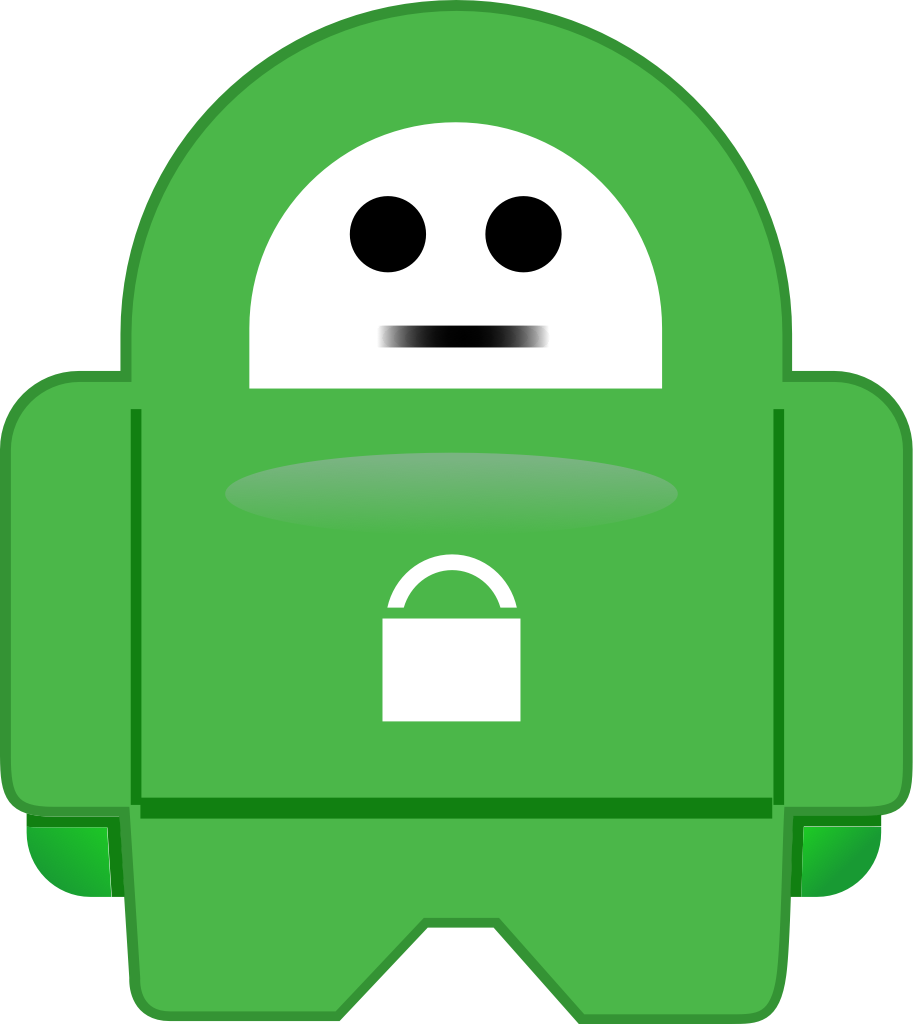Virtual private networks (VPNs) are fast becoming an essential companion for avid internet users, primed for navigating the online world. They can increase security, bypass regional content restrictions, and in some cases, even improve network performance. However, without native VPN support on Xbox One and Xbox Series X/S, overcoming these challenges can be daunting. Here's how to start using a VPN on your Xbox console with fast and simple steps, using one of our picks for the best Xbox VPN options.
Why use a VPN on Xbox?
With games and entertainment more connected than ever, a VPN proves valuable for any Xbox owner. In short, a VPN service is comparable to an encrypted tunnel, shuttling your internet activity between your device and a host server, which masks and anonymizes your digital footprint.
For most Xbox users, the principal advantage of a VPN is to bypass geographical restrictions, overcoming locks enforced upon select websites. It can open your console to regional content otherwise unavailable, including video services, apps, games, and more. VPNs are especially renowned in video streaming, accessing different Netflix libraries, bypassing blocked YouTube videos, or tapping into international programming.
While a VPN can slow connectivity by routing data further, it can also increase speeds under the right conditions. A VPN can achieve lower multiplayer gaming latency in some instances, dependent on a service's servers. You can also overcome bandwidth throttling, where Internet Service Providers (ISPs) might limit your speed on select sites for personal gain. Bypassing this can lead to smoother browsing and streaming on Xbox consoles.
These are just some of the benefits of a VPN for a more secure, hassle-free approach to the web.
How to set up and use a VPN on Xbox
Without native VPN support or formal VPN apps on Xbox, using them on the console isn't exactly easy. To establish a connection without affecting the full network, we recommend using a VPN-enabled Windows PC to share the benefits over an Ethernet cable. It means you'll have to use a Windows PC with a spare Ethernet port, mandatory for sharing while maintaining a stable internet connection. VPN newcomers will first need to set up a VPN service via a service's respective app or manually in Windows 10. We recommend subscribing to ExpressVPN, due to its strong collection of features and privacy-focused policies.
With a Windows PC geared for VPN use, you need to share your connection with your Xbox console. After linking your PC and Xbox over an ethernet cable, follow the below steps to share your existing PC VPN.
- Connect an Ethernet cable between your Xbox and VPN-ready PC.
- Right-click the Start button.
- Click Settings.
-
Click Network & Internet.
- Click VPN.
- Click Change adapter options.
-
Right-click on your VPN icon. In our example we're using Private Internet Access VPN.
- Click Properties.
- Click the Sharing tab.
- Check the Allow other network users to connect through this computer's internet connection box.
- Click the Select a private network connection box.
- Choose your Xbox's ethernet connection.
-
Press OK.
- Press the Xbox button on your Xbox controller.
- Press the RB button three times.
- Select Settings.
- Select the Network tab.
- Select Network settings.
- Select the Test network connection tile. Your console should connect to the internet.
To use your VPN on Xbox, your Windows PC must remain running with an active VPN connection. Your Xbox Live traffic will be routed through your PC as a result, with the benefits of its VPN. From now on, you can now browse with added ease and peace of mind.
Our top Xbox VPN picks
To complete the steps laid out above, you'll need to invest in a quality VPN.
Premier VPN service
ExpressVPN
The absolute best VPN option for most people
ExpressVPN is our top pick for any Xbox user looking to get set up with a VPN. Its balanced speed, reliability, ease of use, and customer service make it a great option for most people.
ExpressVPN tops most best VPN lists, and with very good reason — it's one of the best, most reliable, and speediest offerings currently available.
Based in the British Virgin Islands, it heads up a huge number of global servers while automatically connecting to the best available option for optimum speed and performance.
If you use your Xbox as a living room PC for web browsing and media, you'll be pleased to hear that ExpressVPN will unblock the likes of Facebook, BBC iPlayer, Hulu, Twitter, Spotify, and much more. Beyond content unlocking, you can also feel reassured that your activity is safe and secure, thanks to 256-bit encryption, a no-log policy, zero-knowledge DNS, and a kill switch for any dropped connections.
Hardwired
AmazonBasics RJ45 Cat-6 Ethernet Patch Internet Cable
Hooked up and ready
This budget 5-foot Ethernet cable ensures a high-speed connection between your Xbox and PC for VPN use.
More great VPN services
Not buying what ExpressVPN is selling? Check out these other great VPN services we recommend.
Surfshark
With Surfshark, there is no limit to how many devices you can connect simultaneously, which is great if you have a ton of tech. It's one of the more affordable options, so give it a shot today!
NordVPN
You've probably heard of NordVPN. It's been around a long time and has been one of the most popular options for a while, offering a high-quality experience for not a lot of cash.
Private Internet Access
When it comes to a VPN and its apps, some people want a UI with only what is needed. Private Internet Access is exactly this.
IPVanish
IPVanish is one of the easiest VPNs to use, thanks to an app with a user interface that appeals to both novices and experts alike.
via https://AiUpNow.com April 21, 2021 at 11:03AM by Matt Brown, Khareem Sudlow,