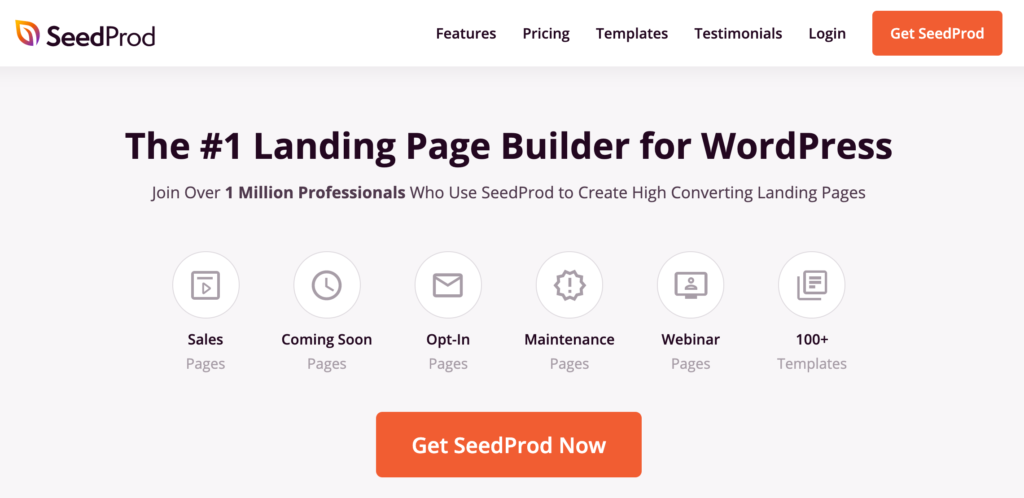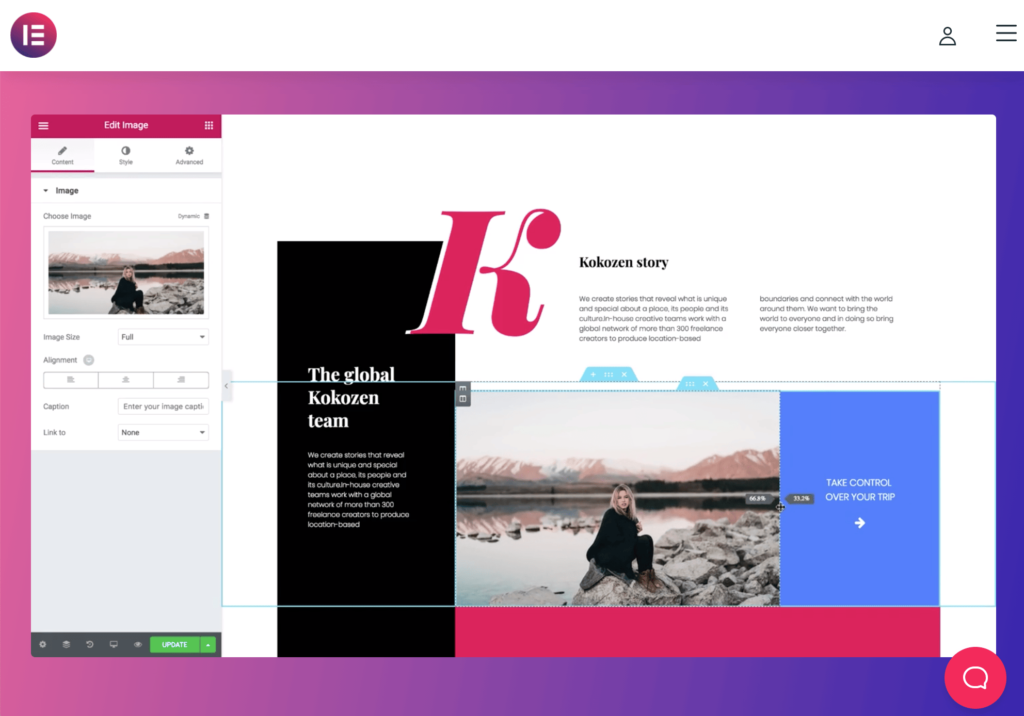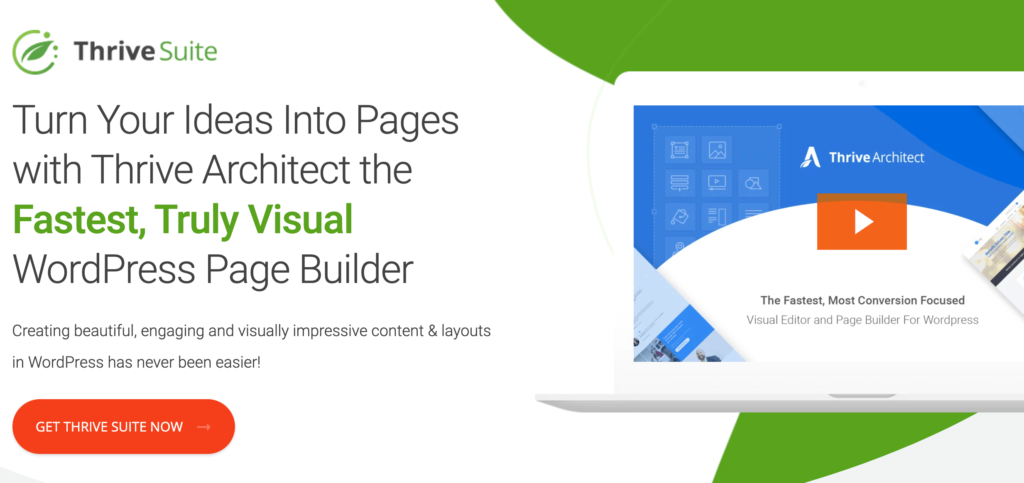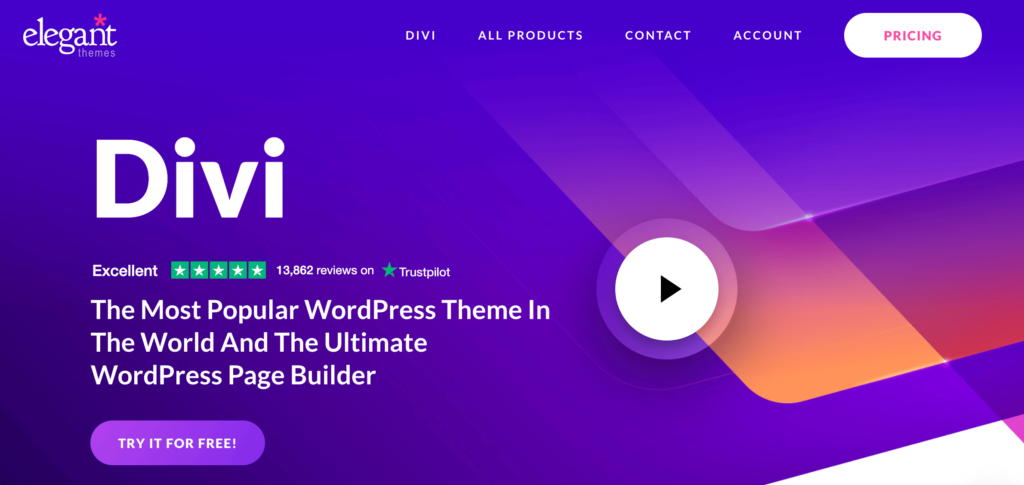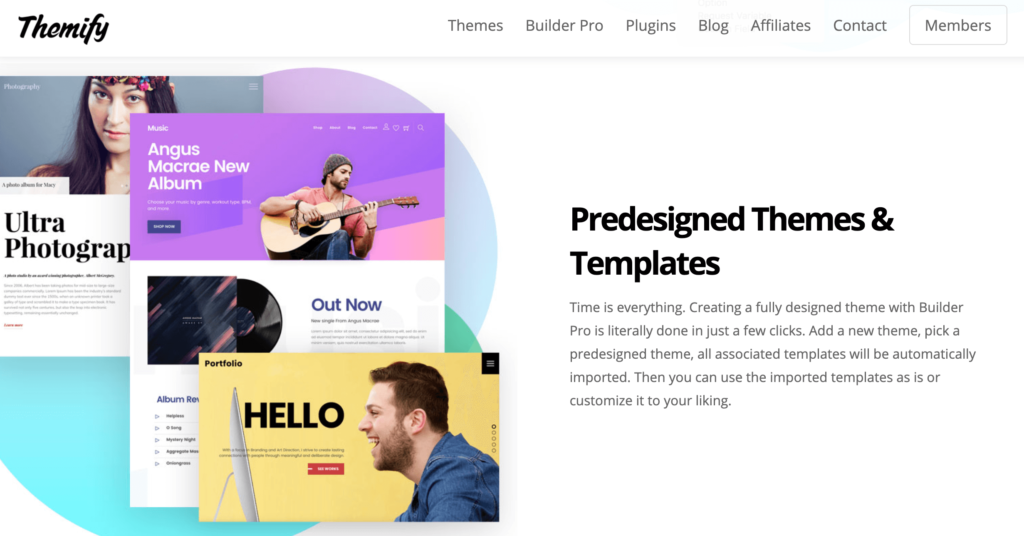Since its launch in 2003 as a blogging platform, WordPress has grown to become the world’s most popular CMS platform. Over 75 million sites worldwide use WordPress, and it powers more than 30% of the entire Internet.
But for such an outstanding tool for running a website, many beginners struggle with WordPress out-of-the-box. It’s not quite as user-friendly on the backend, especially if you don’t have a ton of experience building and managing websites.
Compared to other popular website builders on the market today, WordPress definitely has more of a learning curve, especially when it comes to editing site content and design elements.
If you need some guidance using the WordPress editor, you’ve come to the right place. I’ll explain what you need to know and even show you my favorite tools that will improve your experience.
What Is the WordPress Editor?
The WordPress editor is the backend portion of a WordPress site where webmasters, admins, and other WordPress users control the publishing experience. The editor can be used to publish posts, control page layouts, and build media-rich pages.
In short, your entire WordPress site gets managed through the editor.
There are actually two different versions of the WordPress editor—Classic and Gutenberg. Gutenberg was released with WordPress 5.0 on December 6th, 2018, and it’s a bit more intuitive and user-friendly than the classic version.
5 Tools to Improve WordPress Editor
The WordPress editor is built into every WordPress installation. But there are third-party tools and plugins that you can use to make editing content on your WordPress site much easier. These are my favorites.
#1 — SeedProd
SeedProd is a landing page plugin for WordPress. Its drag-and-drop functionality makes it much easier to create landing pages than WordPress’s built-in editing tools. That’s why more than 1 million WordPress users trust it.
The best part about SeedProd is that it’s code-free. So you don’t need to have a development background or anything like that to create high-converting landing pages on your WordPress site.
Choose from a variety of landing page templates, depending on your industry, goal, and need. SeedProd is continually adding new and improved templates to the platform, from webinars to thank you pages and more.
You can use this plugin to create professional landing pages in minutes. Beginners and advanced users alike love the ability to create custom landing pages or simply fine-tune the templates provided by SeedProd. The plugin is optimized for speed as well. So you won’t have to worry about your new landing pages slowing down your WordPress site.
It integrates with third-party tools as well, like popular email marketing platforms. You can create a landing page with SeedProd and use it to collect leads via MailChimp, ActiveCampaign, and more.
Plans start at $39.50 per year. Try it risk-free with a 14-day money-back guarantee.
#2 — Elementor
With more than five million active installations, Elementor is one of the most popular WordPress plugins on the market today. It’s a user-friendly website builder that eliminates the need to customize your site within the WordPress editor.
The plugin is built for beginners and experts alike, with a drag-and-drop interface to create beautiful pages in minutes. Unlike the WordPress editor, Elementor puts a primary focus on visual design.
This all-in-one solution allows you to control every aspect of your WordPress site from a web design perspective. It’s simple yet powerful and lightweight, so your site will still operate at peak performance.
The plugin is trusted by a wide range of different users. It’s used by business owners, freelancers, agencies, and everything in between.
A unique standout of Elementor compared to other visual design tools on the market today is that it’s developer-friendly as well. As an open-source theme, thousands of developers proactively add themes and other products to extend the plugin’s functionality.
Some of the plugin’s most popular features include the widget builder, popup builder, and theme builder. The plugin works seamlessly with the entire WordPress ecosystem, so there’s a good chance that it will perform well with your favorite tools and plugins.
Elementor’s basic version is free, and premium plans start at $49 per year for a single website. Learn more.
#3 — Thrive Architect
Thrive Architect is a visual page builder for WordPress. It’s designed for business websites with a focus on conversions. The plugin comes standard as part of the Thrive Suite from Thrive Themes.
In addition to this drag-and-drop landing page builder and content editor, you’ll also get tools like Thrive Leads, Thrive Optimize, Thrive Ultimatum, Thrive Apprentice, and more. These themes range from functions for A/B testing to creating professional online courses. So it’s a great value beyond basic WordPress editing.
Since you’re getting access to every Thrive tool, then the plugin is a bit more expensive compared to other opinions on the list. The Thrive Suite starts at $19 per month with an annual billing cycle.
The plugin comes with 290+ conversion-focused WordPress landing page templates. It’s one of the fastest ways to create professional opt-in pages, sales pages, and other customer-focused content on your website.
With drag-and-drop functionality, you can use Thrive Architect to edit WordPress pages without writing a single line of code. It even has tools and features for blog formatting, product launches, sales copywriting, and more.
Whether you just want to edit a high-converting home page or manage every component of your WordPress design, Thrive Architect should be a top consideration.
#4 — Divi
Divi by Elegant Themes is one of the most popular and versatile WordPress editing tools on the market today. It’s more than just a WordPress theme; this is a complete solution for creating and editing WordPress pages. This website builder essentially replaces the built-in WordPress editor.
Whether you’re a first-time WordPress user or a seasoned veteran, Divi can make your life much easier. It’s the ideal solution for creating exceptional designs in a way that’s surprisingly easy to do. If you find the existing WordPress editor too rigid or hard to navigate, Divi will eliminate those concerns.
As a WYSIWYG (what you see is what you get) editor, you can visually edit your WordPress site and see the changes in real-time.
The plugin is intuitive, so you won’t be overwhelmed with the countless customization options. There are no coding or confusing backend components to worry about. You can add, delete, and move elements around using Divi’s drag-and-drop functionality on the front end of your WordPress site.
Benefit from features like inline text editing, custom CSS control, and the ability to undo/redo your work. So if you make a mistake or want to change something, restoring the previous version is just a click away.
A single license gives you full access to use Divi for unlimited WordPress sites with an unlimited number of users. Get it now for $89 per year or a one-time purchase of $249 for lifetime access.
#5 — Themify Builder Pro
Themify Builder Pro is a WordPress theme building tool, hence the name. It allows you to customize, edit, and create an entire WordPress site using a visual drag-and-drop builder. You’ll have complete control over customizing headers, footers, pages, posts, archives, 404s, and more.
The plugin is even compatible with WooCommerce, so you can use it to customize the theme of your ecommerce website. It’s a perfect solution for people who want to edit and design dynamic WordPress elements without coding.
The plugin is extremely powerful and makes editing a breeze. You can use it to create custom conditions and rules for how templates will be displayed on your site.
For example, you can set a condition for your entire website or just apply it to specific posts or pages. So everything can be controlled within a single theme.
Use it to manage dynamic content as well. For example, you can use Themify to a post’s featured image and turn it into a background. Take the meta and custom fields from a post and display them anywhere in a template as well. It works with custom fields that were created manually within WordPress and third-party plugins as well.
Sign up for Themify Builder Pro for $69 and get access to all 25 builder add-ons as well.
The Basics of WordPress Editor
Let’s take a closer look at the core components and features of the WordPress editor. This will make things easier for you to understand as a complete beginner.
Classic Editor vs. Gutenberg Editor
As previously mentioned, there are two different editors in WordPress. The Gutenberg editor is available on WordPress versions 5.0 and higher, and the classic editor is for all previous installations.
Personally, I think the Gutenberg editor is much more user-friendly. But some of my sites are still using the classic editor, so I’m exposed to both of these tools daily.
The Gutenberg editor uses blocks to manage site elements and layout options. So essentially, every component of your WordPress site will be in its own block. You won’t need to have much knowledge or experience with HTML or CSS, so it’s easier to edit and create content. Gutenberg also reduces the need to add certain plugins to your site, as it comes with built-in editing tools that were only accessible through plugins on the previous WordPress versions (unless you’re proficient with coding).
The Classic editor has fewer frills and looks a bit dated out of the box. When it comes to editing content, it feels like you’re working with more of a blank canvas. Some users like this, but others find it a bit intimidating. If you’ve never used WordPress and have zero coding experience, the Classic editor can feel a bit confusing and challenging to learn.
WordPress Themes and Plugins
Regardless of the WordPress editor you’re using, you’ll manage your site from the back end. WordPress doesn’t have drag-and-drop functionality, WYSIWYG builders, or frontend design tools built-in.
That’s why so many people use third-party tools to improve their editing experience, especially as a beginner.
A simple plugin can eliminate the need for you to use the WordPress editor. These can be extremely useful as you’re building pages and creating a new site from scratch.
Pages vs. Posts
When editing content on your WordPress site, the editing typically falls into one of two categories—pages or posts.
Pages are static and not impacted by date. They can best be described as permanent fixtures on your site. Your home page, about us page, contact page, and main blog page are all excellent examples of this.
Posts are articles and blogs that get published on your site in reverse chronological order. There are different ways to display posts on your website. It’s also worth noting that WordPress has custom post types like testimonials, portfolio projects, and more.
3 Tricks For WordPress Editor
To make your life easier using the WordPress editor, follow these few quick tips and best practices. These are easy for beginners to follow.
Trick #1: Use WordPress-Specific Web Hosting
Your web hosting provider can make or break your WordPress experience. Some of the best web hosting for WordPress solutions come with built-in editing tools and page builders as well.
If you’re going to be using third-party tools and plugins to edit your WordPress site, having a host optimized for WordPress is crucial. Otherwise, these plugins, themes, and add-ons can slow down your website and ultimately crush its performance.
Trick #2: Learn Keyboard Shortcuts
There are lots of different elements and capabilities built into the WordPress editor. So when you’re adding a page, creating a post, or changing content, it can be overwhelming to navigate and find what you need.
But learning a few useful keyboard shortcuts will make it easier for you to accomplish common formatting tasks faster. For example, there are keyboard shortcuts for saving changes, undoing last changes, redoing last undo, adding a link, bolding text, and more. So if you’re constantly performing a certain function in the editor, lookup the keyboard shortcut, and it will save you from making extra and unnecessary clicks and mouse movements.
Trick #3: Check Post Formatting
Many WordPress users like to write blogs outside of WordPress because they are more comfortable with another text editor or word processor. For example, you might prefer to write your content in Google Docs or Microsoft Word before adding it to WordPress.
Just be aware that WordPress doesn’t always play nice with copy/paste from other platforms. Some of your formatting might have some problems.
Headers and line spacing issues are two common problems that I’ve seen when copying and pasting posts into WordPress. The Gutenberg editor works better than the classic editor for this scenario.
But it’s always in your best interest to go back and check the formatting before you post anything. It may involve a few extra manual clicks on your end to separate paragraphs, re-create a bullet list, or something along those lines.
via https://AiUpNow.com April 3, 2021 at 12:01PM by Lars Lofgren, Khareem Sudlow,