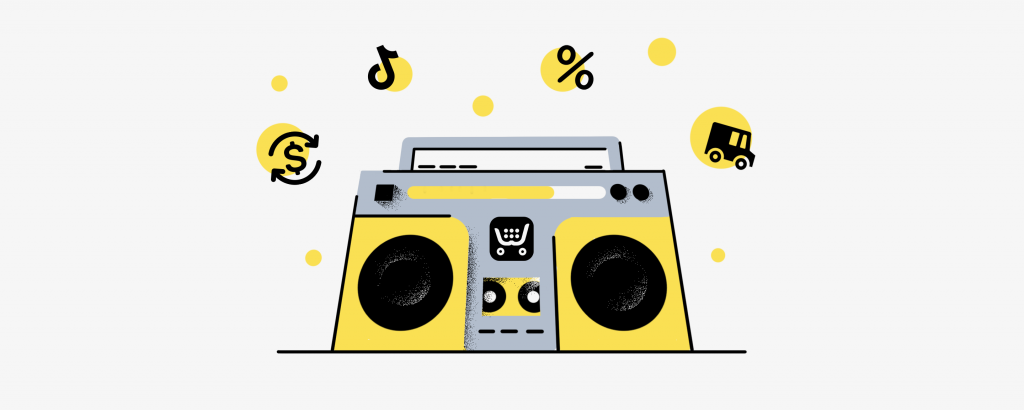
Hey there, how are our favorite online sellers doing? Probably busy with fulfilling orders and attracting new customers!
Here at Ecwid by Lightspeed, we’ve also been hard at work. We have created new tools and improved existing ones to help you run your business.
Check out 10 Ecwid updates that make running an online store easier, from selling on social media to running a store on your phone. And more!
Start Selling on TikTok Faster
Ecwid by Lightspeed was one of TikTok’s first partners. With our partnership, businesses can harness the power of TikTok Shopping—the social selling tool that allows you to sell your products right from your TikTok profile and videos.

TikTok Shopping has been available for Ecwid sellers in the US and UK for some time. But we didn’t want to stop there! To make selling your products on TikTok as easy as scrolling through the "For You" page, we’ve updated our TikTok Shopping tool.
Get Approved to Sell on TikTok Automatically
In the past, getting started with TikTok Shopping could take more time. You had to apply through your Ecwid Control Panel and wait for approval from TikTok. Since all applications are handled manually, the approval time could be up to two weeks.
You can forget about all that!
With our new update, when you connect your Ecwid store to TikTok in the Control Panel, your store is reviewed automatically by TikTok. If your store is eligible for TikTok Shopping, you get access to it right away. Now, you have to wait seconds versus weeks… not too bad, huh?
In the rare instance your store is not approved immediately for selling on TikTok, don’t let that discourage you. You can work on growing sales and improving your store, such as providing accurate business information. We will send you an email notification once your store is eligible for selling on TikTok. You’ll be able to connect your store to TikTok with a click.
Want to start selling on TikTok? Check out the instructions on getting started in our Help Center.
Your Products Are Automatically Enabled in TikTok Shop
Not only can you get access to TikTok Shopping in seconds, but you also have to take fewer steps to highlight your products in the Shop section of your TikTok profile.
In the past, after your store was approved for TikTok Shopping, you had to enable approved products in your TikTok for Business account manually. Only then could you enable your product catalog in the TikTok app.
Now, once your store is approved for TikTok Shopping, your products can be shown on your TikTok page right away. All you have to do is enable the Shop section in the app.
To enable the Shop section in your TikTok profile, follow these short instructions from the Help Center.
Get More Sales with Subscriptions
Ah, consistent recurring revenue… Every business owner’s dream! With Ecwid by Lightspeed, you can grow your recurring revenue by offering subscription products and services in your store. With a subscription business model, you provide ongoing products or services on a regular basis in exchange for payment.
To make subscriptions easier to manage (and more attractive to your customers!), we are introducing a couple of updates to the subscription tool:
Offer the "Subscribe and Save" Option
It’s hard to resist a good deal, especially if it allows customers to spend less money in the long run. With the new "Subscribe and Save" option, you can increase subscription sign-ups by offering your customers a discount for subscribing.
Let’s say you sell coffee beans. A customer can buy a bag of coffee beans for $20 as a one-time purchase. But if you set up a coffee subscription that costs only $15 a month, your customers will be more willing to sign up for that.
So don’t hesitate to offer the "Subscribe and Save" option in your store and show customers how much they’re saving by subscribing to your products instead of buying them as a one-time purchase. Here’s how to do that.
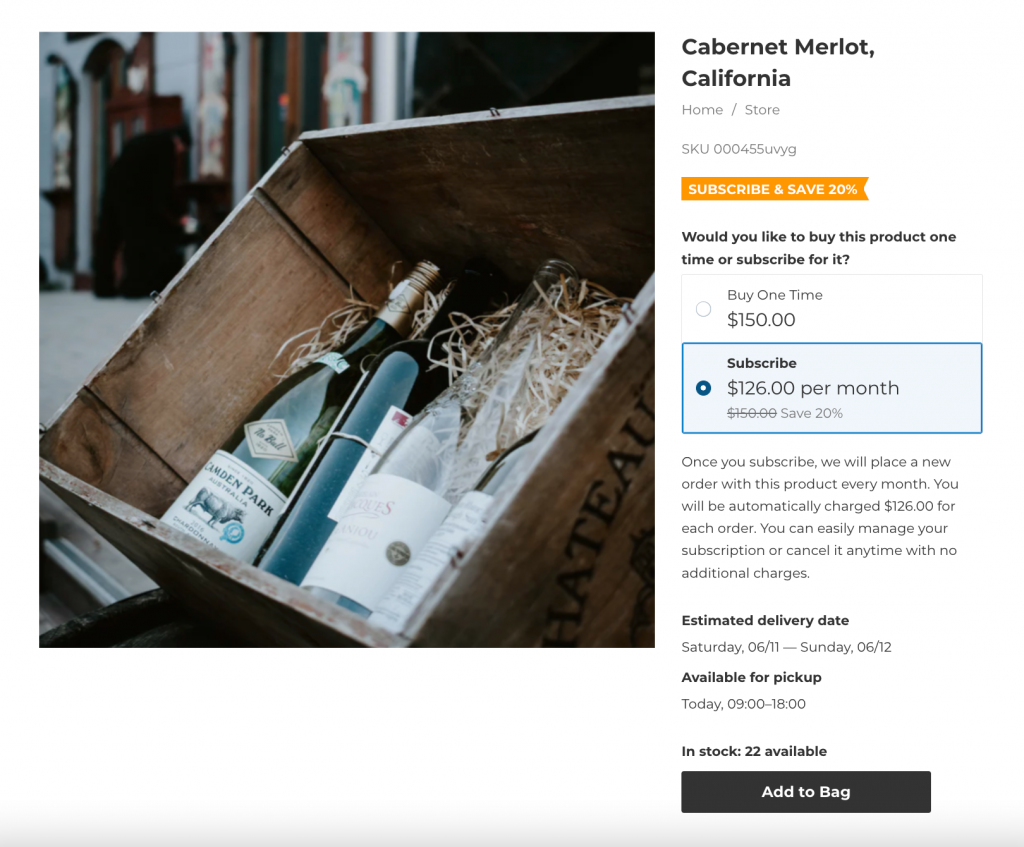
Set Up a Signup Fee for Subscriptions
For some businesses, it makes sense to set a higher price for the first subscription order and a lower price for all subsequent subscription orders. Such offers usually are considered a signup fee.
Signup fees are useful if your subscription product has a fixed, one-time setup cost. For example, if you need to ship equipment for customers to use your product, or you sell a service that requires a one-time registration or membership fee.
With the sign-up fee, your customers only get charged the more expensive price during the first payment. For example, they pay $30 for the first subscription order and each following order costs them $15.
Set up a signup fee for your subscription using this guide from the Help Center.

Also: How to Get More Customers for Your Subscription Business
Effortlessly Manage Orders with the Mobile App
The Ecwid Mobile App for iOS and Android is an online seller’s dream. With the app, you can manage your sales, upload products, and edit your website. You can even create an online store on your mobile device—no need to go on a computer at all!
Our latest updates let you do even more with the Ecwid Mobile App! New and improved, you can now create and edit orders on behalf of your customers on your phone. This is especially useful when you accept orders offline, like at markets or over the phone. With the app, you can place and edit orders quickly and without any fuss.
Place Orders on the Go with Ease
When you run a business, you probably have several channels of communication with customers. Sales may happen outside of your online store, like on social media or in-person.
Now you can place orders on behalf of your customers using the Ecwid Mobile App. This streamlines your experience in a number of ways:
- All of your orders are stored in one place. You don’t have to keep track of orders placed on Facebook Messenger, Instagram DM, or over the phone. You can process orders right in the Ecwid app and be sure you won’t miss any orders.
- Important order details are saved in the app. You can put every single detail about an order in the app so that it doesn’t get lost, from delivery information to customer contact. It’s all in one place and super easy to find!
- Taxes and discounts are calculated automatically, which means less manual work for you. Now there’s no need to keep track of tax rates and discounts yourself. They are applied automatically based on your store settings. You can be sure orders are placed accurately and totals are calculated correctly with the Ecwid app.

To create orders on behalf of customers in the Ecwid Mobile App, follow these steps.
Quickly Edit Orders on the Go
To err is human. Whether you or your customer made a mistake, you can quickly edit order details from both your cell phone and desktop. If a customer misspells their shipping address or wants a different product variation, you can amend the error from anywhere.
Editing orders with the Ecwid Mobile App has never been easier:
- Make changes to products a customer ordered. For example, you can add and remove products or update the quantity and price of purchased items.
- Edit all the essential order details, like a customer’s email or shipping costs.
- When you edit an order, discounts and taxes are recalculated automatically. No manual work required!

To edit orders using the Ecwid Mobile App, follow these directions.
Set Up New Tax ID Fields at Checkout
Countries have different tax regulations. Sometimes businesses need to ask their customers for tax-related information when accepting an order.
In some countries, like Italy and Brazil, businesses are required by law to collect specific tax information from customers, both for B2B and B2C sales. In other countries, it is common practice to ask for customers’ tax-related information for B2B sales, even if it’s not required by law.
Now sellers from more countries can ask for customers’ required or additional tax information at checkout. You can do that with the new "Tax information" checkout step. You’ll especially appreciate the new addition if you sell in one of the following countries: Italy, the Czech Republic, Slovakia, Brazil, South Africa, Australia, Canada, New Zealand, Malaysia, and Singapore.
Ecwid by Lightspeed is one of the few ecommerce platforms that provide merchants with the necessary settings for collecting tax information. You no longer need to reach out to developers to customize your shop’s checkout to your business’s needs.
Ask for Additional Tax Information at Checkout
If you are based in Italy, the Czech Republic, Slovakia, or Brazil, you can ask your local customers to enter their tax-related information when placing orders. This way, you can collect individual tax codes or business tax IDs of your customers. That’s especially convenient if you need to generate and report tax invoices with customers’ tax IDs specified.
All you have to do is to enable the "Tax information" checkout step in the store settings. Then you’ll be able to collect the following information:
- If your business is located in Italy, you can collect Codice Fiscale or Partita Iva. You can also collect PEC emails or SDI codes if needed. Here’s how to do that.
- If you run a business in the Czech Republic or Slovakia, you can collect IČO and DIČ numbers from your business customers. Follow these steps to do that.
- If you own a Brazilian store, you can collect CPF numbers from direct customers or CNPJ numbers from business customers. Here’s the how-to.

Ask for VAT ID at Checkout for B2B Sales
Asking customers for their VAT ID at checkout has been available for EU-based B2B sellers for some time. Now that setting is available for B2B sellers from more countries!
If your B2B business is located in South Africa, Australia, Canada, New Zealand, Malaysia, and Singapore, you can ask your local customers to enter their VAT IDs at checkout using the new "Tax information" field.

Enable the "Tax information" field in your store and your customers will see the following fields on checkout, depending on your country:
- Customers from Canada, New Zealand, Malaysia, or Singapore will see the GST account number field.
- Customers from South Africa will see the VAT ID field.
- Customers from Australia will see the ABN field.
Edit More Product Details in Bulk
Bulk Product Editor is a spreadsheet-like tool that allows you to update several products at once. If you have a large product catalog, this tool is indispensable. You can quickly reduce product prices for an upcoming sale or update product stock levels when a new batch of items arrives.
With our latest updates, you can spend even less time updating your large product catalog. Here are new ways to use Bulk Product Editor in your store:
Update Translations of Product Descriptions in Bulk
If you’re selling globally or your business is located in a multilingual country, it’s likely that your online store needs to be translated into several languages. And if you have a large product catalog, updating descriptions one by one is time-consuming.
Luckily, you don’t have to do that anymore!
Now you can add, change, and delete product description translations in bulk. Using the Bulk Product Editor, you can edit translations for multiple products on the same screen at once.
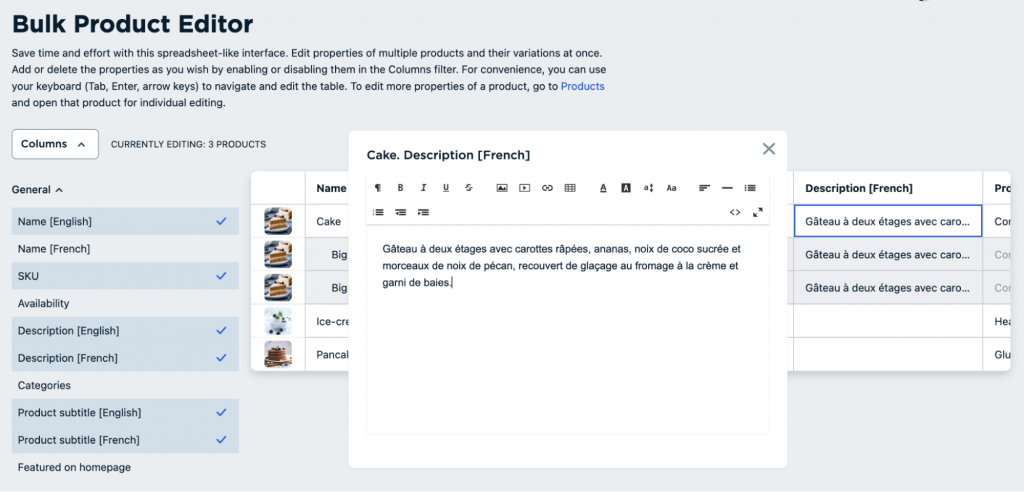
Edit Product Subtitles and Translations in Bulk
Product subtitles are short pieces of text that highlight important information about an item on a product list and details page. They work great for pointing out an item’s advantages, such as a special offer, ingredients, and services available.
With Bulk Product Editor, you can add and update multiple product subtitles and their translations in a blink of an eye.

You can use the autofill to speed up the process even more. Just type in the first three words of a product subtitle and you’ll see suggestions for what to write (if there are matches with other subtitles you’ve already added to your products). Select one of the matches to autofill the product subtitle field.
Imagine how much time you save when you need to update dozens of products with the same promotional message!
Assign Categories to Products in Bulk
The last (and just as great) update to the already rich Bulk Product Editor allows you to assign and remove categories to several products in bulk. Instead of having to sift through products one by one, you can now edit categories all at once. This saves you much-needed time!
Learn how to quickly update your products with Bulk Product Editor in our Help Center.

Mass Update Sale Prices
The "Compare to" price highlights discounted products in your store and shows how much customers save by buying items on sale. But you need to set up the sales prices on your products, which can take a lot of time if you have a big catalog and no shortcuts.
Luckily, you can now mass update multiple products on sale at once right from the Products page. You just need to select products you want to put on sale and enter the discount value (for example, $5 or 5%).

Sale prices will be calculated and applied automatically. When the sale ends, you can remove all sale prices just as quickly.
To mass update sale prices, follow this instruction in the Help Center.
Fine-Tune Delivery and Pickup Settings
Local businesses, like restaurants and grocery stores, have used Ecwid by Lightspeed tools for local delivery and pickup for quite some time. If you run a local business, you may have used some of those tools already, like asking your customers for their preferred delivery date and time at checkout or offering in-store pickup.
We made tools for local delivery and pickup more flexible. Now you can better adjust the date settings depending on your business needs:
Block Delivery and Pickup on Certain Days
Our delivery time tool allows customers to choose their preferred delivery date and time when placing an order. As processing and delivering orders 24/7 is hard for small businesses, you’ve been able to block delivery on some days of the week like Sundays or Thursdays.
But what about specific dates, like holidays or family occasions?
With the new "Blackout dates" option, you can block delivery not only on some days of the week but on any particular day or date range. This way, you adjust your delivery schedule as needed. For example, if you’re going on vacation from July 12 to July 25, you can set up your delivery option so that customers can’t place delivery orders during that time.

All you have to do is set up the desired blackout dates when setting up your delivery option. You can use the same blackout dates settings when offering any delivery or pickup method, saving you valuable time.
Learn how to set up blackout dates in the Help Center.
Set How Far in the Future You Can Deliver
If you offer local delivery, you usually ask customers for a delivery date at checkout. At the same time, you may want to prevent customers from placing orders too far in advance. For instance, when you’re not sure whether your product will be in stock in six months.
All you have to do is specify in your store settings how far in the future you are ready to receive delivery orders. You can allow customers to choose a delivery date within three days, seven days, one month, three months, six months, or a year. This setting works for pickup too!
Specifying delivery dates is especially helpful for seasonal businesses that want to prevent customers from placing orders too far in advance.

You can specify the maximum possible delivery or pickup date your customers can choose when setting up the delivery time at the checkout. Follow these instructions from the Help Center to do that.
Limit Free Shipping Coupons to Specific Shipping & Delivery Options
Offering free shipping discount coupons is one of the best ways to incentivize customers to buy more of your products. At the same time, you don’t want to lose too much money when offering free shipping—especially when sending orders long distance.
To avoid losing revenue, limit your free shipping discount coupons to certain shipping methods. You can do that with the "Free shipping" and "Free shipping + discount (fixed value or a percentage)" coupons.

Learn how to apply free shipping discount coupons to specific shipping methods in the Help Center.
Manage Product Variations with Ease
Product variations are unique sets of options (such as size, color, or material) that exist for a product. Say, you sell hats in two sizes (small and large) and two colors (black and white). The variations could be a small black hat, a large white hat, a large black hat, and a small white hat.
With the recent update, you can be more specific about your variations, which makes managing them more convenient.
Specify Dimensions for Product Variations
Make sure you specify length, width, and height not only for a product but also for its variations. This way, more accurate carrier-calculated shipping rates will be displayed in your store. That means customers won’t underpay for the shipping and you won’t have to cover the additional shipping expenses yourself.
You can specify dimensions for product variations when creating or editing them. Here’s how to do that.
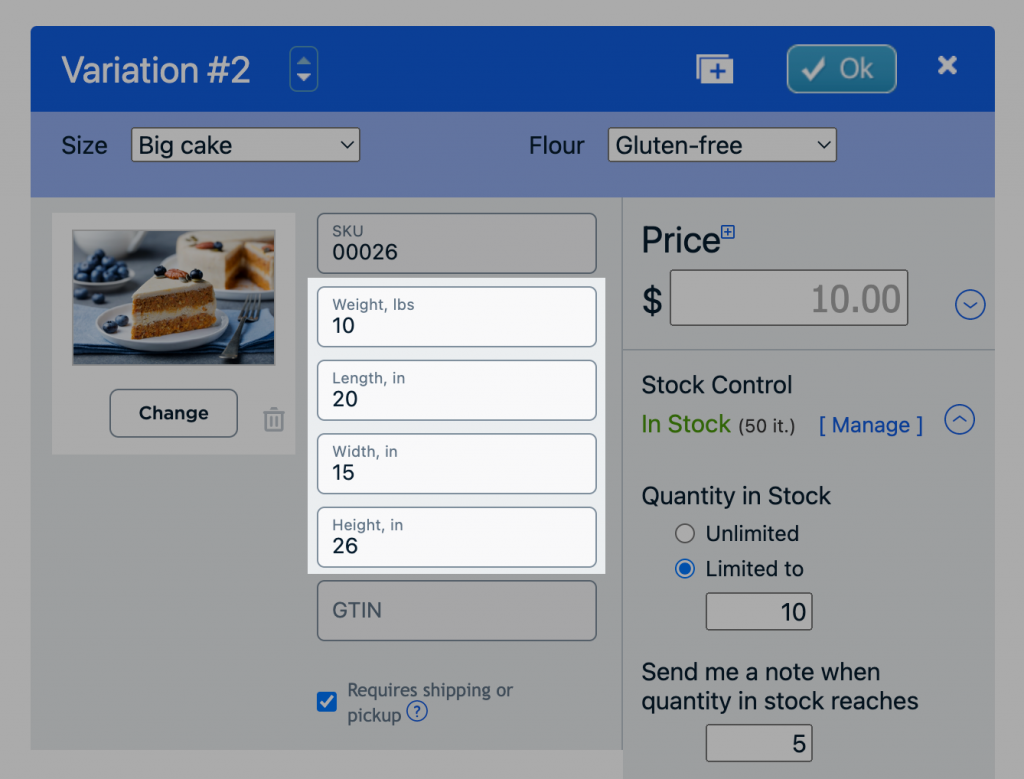
Set Up "Price per Unit" for Product Variations
In some countries, like Germany, sellers are required to disclose how many units come in a product and how much one unit (gram, liter, etc.) of their product costs. This way, customers can easily compare the value of similar products with varying quantities.
If you have product variations with different prices, you can specify the price per unit for each variation. Your customers will see the appropriate unit price in the store when they select the variation they want.
To specify "Price per unit" for product variations, follow these instructions from the Help Center.

Add Multilingual Legal Pages
Legal pages, like Terms & Conditions or Privacy Policies, help show that your store is trustworthy. Plus, in some countries, sellers are required by law to have legal pages in their stores.
If you sell abroad or in a country with several official languages, it’s worth showing legal pages in your customers’ preferred languages.
With Ecwid by Lightspeed, you can display your store in your customers’ preferred languages automatically (depending on their browser preferences). Now that applies to your legal pages too!
All you have to do is enable languages for your store and add your legal pages.

Use this guide to add legal pages in your store. Also, learn more about making your store multilingual in the Help Center.
Stay Tuned
Don’t want to miss big updates and new helpful tools? Here’s how to stay up to date on what’s new in your Ecwid store:
- Find the full timeline of updates, big and small, in the Help Center.
- Check out the What’s New tab in your Control Panel to enable tools that require manual activation.
- Subscribe to the Ecwid Blog newsletter to be the first to know about the most exciting tools.
- Bookmark the Ecwid Updates section of the blog.
Have an idea that could make running an ecommerce store better for you and thousands of other merchants? Need help with fine-tuning your Ecwid store to your business’s needs? Don’t hesitate to reach out to our Customer Care team with your questions—we’re happy to help!
The post 10 Powerful Ecwid Updates to Manage Your Store with Ease first appeared on Ecwid | E-Commerce Shopping Cart.
via https://www.aiupnow.com
Anastasia Prokofieva, Khareem Sudlow
