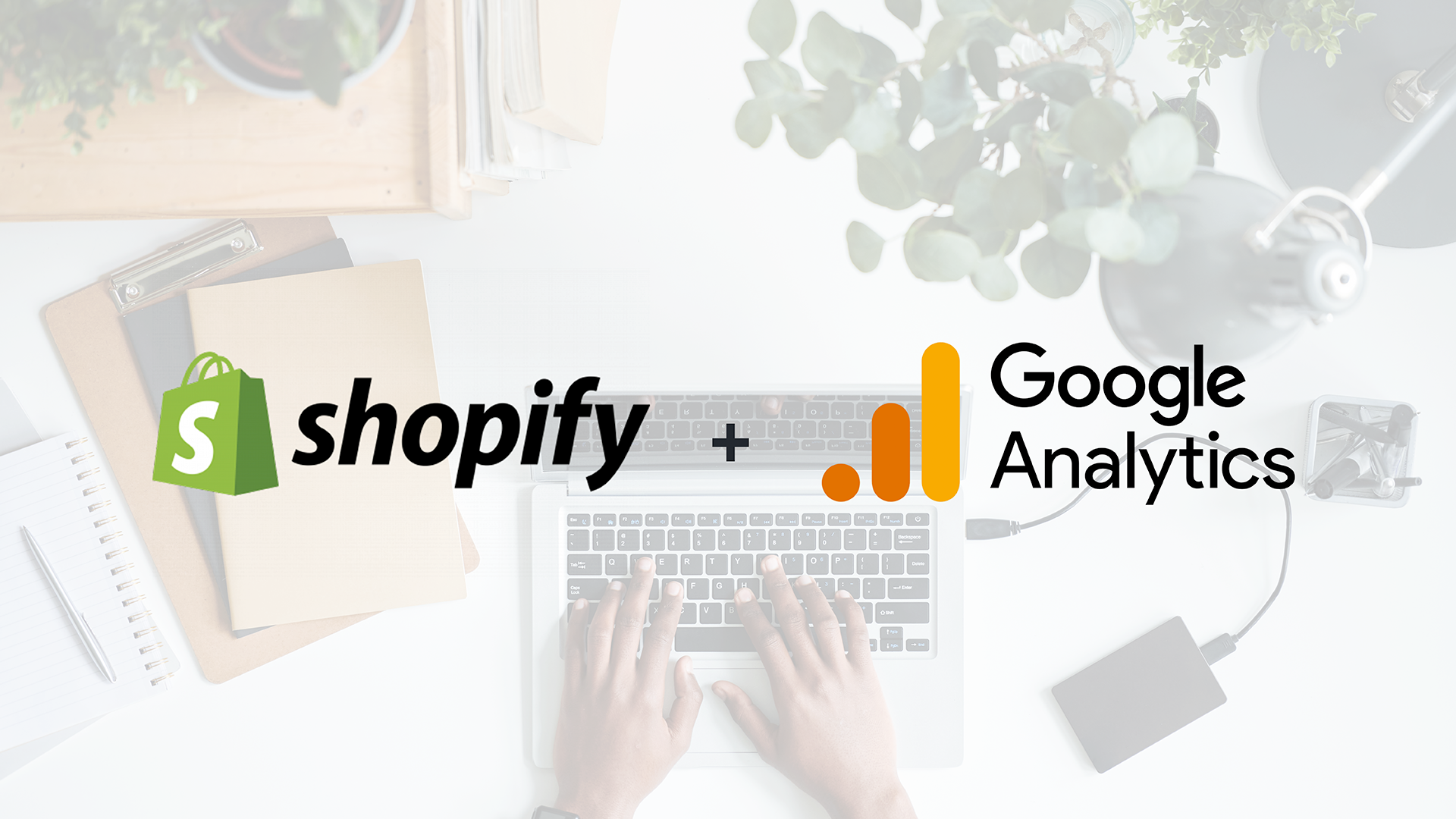In an increasingly remote world, eCommerce is a booming business, but one that is hard to master. Understanding user behavior by leveraging data-driven insights is your best way to gain a competitive edge over other players worldwide.
Shopify Google Analytics integrations are fantastic tools for mid-market and enterprise retailers. This step-by-step guide will walk you through setting up and using the power of a Shopify GA4 integration to its full abilities.
Why Use a Google Analytics 4 Shopify Integration?
Before starting your Shopify GA4 setup, it's essential to understand exactly what Google Analytics 4 is. It's a powerful tool to understand user behavior from visitors to your site and give you better insights into what they are doing and what factors are affecting their purchasing decisions.
More specifically, here are the top three ways GA4 can benefit you:
1. Advanced User Tracking
GA4 gives you enhanced user tracking capabilities in its campaigns, offering a more comprehensive understanding of user interactions across all devices and platforms your users are using. You can now follow the customer's journey more accurately, from the very first touch point to the final conversion, and can give you great follow-up tools if necessary.
2. Predictive Analytics
GA4 uses machine learning and predictive metrics, allowing you to not only review but also anticipate user behavior and trends over time. You can choose which products to promote much more efficiently and reduce the risk of spending your ad budget on a losing deal, product, solution, app, or service.
3. Future-Proofing
Google is the largest search engine, and it's not even close. They are continually updating Google Analytics (this is, after all, their 4th version), making it a great choice for the future going concern of your business.
How to Add Google Analytics to Shopify
Before getting started, you'll need two things: administrative access to both Shopify and a Google Analytics account. Your Shopify store should be using the "Online Store 2.0" theme.
1. Accessing Google Analytics
Log in to your Google Analytics account or create one if you haven't already. Select your org name or create a new one specifically for your Shopify store.2. Shopify GA4 Setup for Properties
Follow the prompts to set up a new GA4 property. Make sure you choose the eCommerce reporting option to optimize and tailor it to your business.
3. Install GA4 on Shopify
In your Shopify admin, navigate to the Online Store > Preferences section. Locate the Google Analytics section and enter your GA4 property ID.
4. Testing and Verification
Check that the integration works by making test transactions on your Shopify store. It is appropriately integrated if you can see it (and the activity) on your GA4 dashboard.
The Power of Google Analytics 4 Shopify
Now that you're all set up, the sky's the limit. Check out the eCommerce migration helper to focus on your next steps. The next thing you'll want to do is set up Shopify GA4 eCommerce tracking events so that you can start seeing how well your campaigns perform and how your users are behaving.
The tag manager guide directly from Google is the best way to learn about the various tags and implementations you can do. Veterans will immediately notice some changes from the old Universal Analytics (UA) platform. With tags specifically, you can create more descriptive events to track them much better.
You'll start to see the advantages of what GA4 can do for you. The reporting capabilities will increase over time as more data is matched from your Shopify site to your GA4 console.
Troubleshooting: Tips and Common Issues
The Shopify GA4 integration is a powerful combo, but some issues may still arise. Here are some common ones to watch out for.
Data Discrepancies
If you notice contrasts between Shopify and GA4 data, ensure your integration settings are correctly linked.
Transaction Tracking Issues
If transaction data isn't reflecting accurately, and you've already double-checked your settings, carry out some test transactions to make sure it's now working.
Missing Events
If your Shopify store is running smoothly but your events aren't tracking, it's most likely that your trigger events aren't firing on GA4. Check your dashboard to relink, rename, or retag the event so it populates.
Data Management: Best Practices
One strong best practice is to tailor your events and conversions to align with your business goals. Create custom Shopify GA4 eCommerce tracking events to view specific interactions that matter most to your eCommerce success, such as views, add to cart, abandons, and upsells.
Make sure to configure the GA4 dashboard to exclude traffic from your team's IP addresses. This will ensure your analytics only reflect genuine user interactions.
Compliance and Privacy
You'll need to confirm that you are onside throughout your business to comply with even the most stringent requirements. Protect user privacy by anonymizing IP addresses in GA4, which will give you peace of mind about compliance with privacy regulations. Set data retention policies in GA4 to align with your applicable privacy standards and regulatory requirements.
Shopify GA4 Integrations for Ongoing Success
Integrating Shopify with GA4 has many benefits and can open multiple doors for your eCommerce business, chief of which are advanced analytics and the ability to turn data into insights and actions.
Add Google Analytics to Shopify today and see the ongoing support and difference it makes in your business. And of course, feel free to reach out if you need help with the process or setting up specific reports. We're happy to point you in the right direction.
via https://www.aiupnow.com
spencer@groovecommerce.com (Spencer Flaherty), Khareem Sudlow