Shopify is a leader in eCommerce, with over $74 billion of market cap as of the 2nd quarter of 2023. As a Shopify merchant, you’re always on the lookout to continuously test and find winning strategies to gain a larger share of the pie.
Other than a winning product, your marketing efforts need to be streamlined so that you can turn on the pipeline and watch the customers roll in.
What better way than to use the world’s leading search engine?
Google Tag Manager integrates well with your Shopify store to enhance your digital marketing strategy. Integrating Google Tag Manager into your Shopify store can give you all the insights you need to take control of your marketing data.
Let's get started and walk you through it.
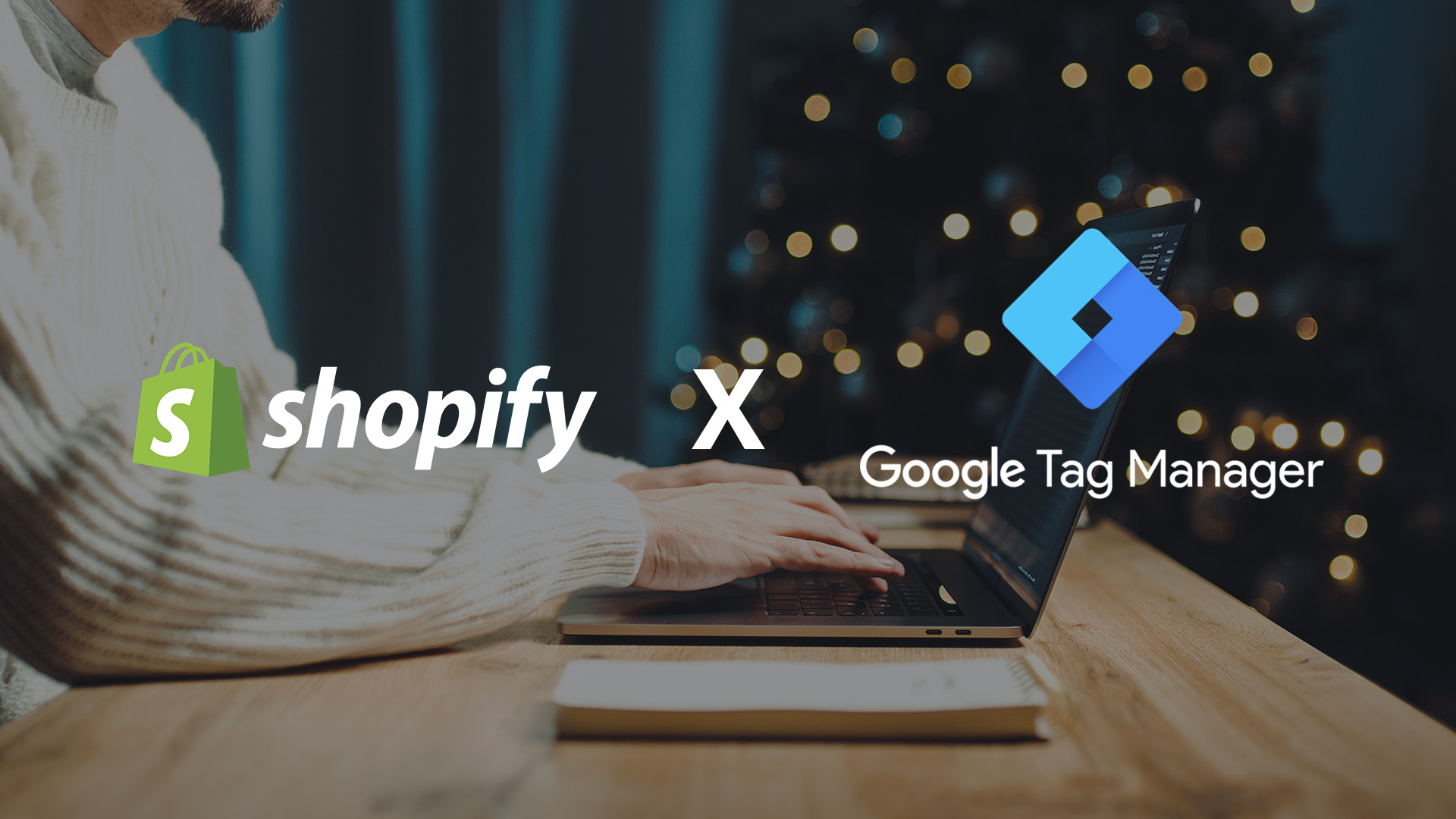
Why Shopify Google Tag Manager?
Before we show you how to integrate Google Tag Manager (GTM), you may first want to understand what it is, what it does, and how it can help you in the first place. GTM offers unique and distinct advantages from the largest search engine platform on the market, giving you data-driven insights into your customer's behavior to increase user experiences.
Here are three ways GTM can help you immediately:
Efficient Naming Conventions:
It's hard to keep track of everything, and GTM's primary purpose is to streamline your efforts. Acting as a centralized source of truth, you can manage all your "tags" from your website on the GTM dashboard. You can track anything from scripts to pixels and unique events - all without the need to code (or read it!)
Create Better Strategies:
Tweaking or developing a new marketing campaign for your Shopify store needs to be part of an overall strategy, one that requires testing and continuous improvement. This is difficult to do when you have many things to keep track of.
GTM allows you to deploy all necessary tags and control them in one place, acting as a centralized source of truth for you and your team. A single dashboard handles all of your web pages. This reduces the amount of data silos and fragmentation throughout your department.
Insightful Customer Behavior Tracking:
Do you ever wonder what happens in a buyer's mind between checking your website and abandoning their cart? While we can't read minds, GTM sure comes close.
With customizable tags, you can track customer buying decisions by creating specialized instances to gain clarity on the customer journey.
Setting Up GTM on Shopify: A Step-by-Step Guide
Setup isn't very complicated and shouldn't take too much time out of your day. In just four easy steps, you'll already start seeing the benefits of the integration. There's only one prerequisite to starting: you'll need admin access for GTM and admin access to your brand's Shopify store.
- Creating a Google Tag Manager Account:
- Log in to your Google Tag Manager account or create one if needed. Set up an account and container for your Shopify store.
- Log in to your Google Tag Manager account or create one if needed. Set up an account and container for your Shopify store.
- Installing GTM on Shopify:
- In your Shopify admin menu, navigate to the Online Store > Preferences section. Insert your GTM container code in the Google Analytics section.
- In your Shopify admin menu, navigate to the Online Store > Preferences section. Insert your GTM container code in the Google Analytics section.
- Setting Up Tags and Triggers:
- Define your tags for tracking elements that make sense to you, such as page views, form submissions, upsells, visits, add-to-carts, or product interactions. Create triggers to specify when these tags should fire.
- Define your tags for tracking elements that make sense to you, such as page views, form submissions, upsells, visits, add-to-carts, or product interactions. Create triggers to specify when these tags should fire.
- Test That It Works:
- Use GTM's built-in debugging tools to make sure your tags fire correctly. Run a test scenario, such as add-to-cart, to see if the interaction is tracked on your dashboard.
Take Shopify Google Tag Manager to the Next Level
Now that we've covered the basics, you'll want to know how to customize GTM for your unique situation. If you're mid-market or a larger distributor/retailer, integrating these two solutions is paramount for the growth of your business.
GTM has some built-in tags, but you'll want to create some custom events. You can tailor it to what makes sense for you outside a few standard KPIs, such as page views and add-to-carts. Some more detailed examples include downloads, video views, interactions with lead magnets, or tracking your supply chain.
GTM is used in conjunction with Google Analytics to give you a better understanding of what your users are doing. Focusing specifically on eCommerce functionalities will enable you to go a step further.
Create a data layer to pass information along to the tag. When a container is loaded, GTM will process all the queued data and send it to you as push messages on a FIFO (first-in, first-out) basis.
Troubleshooting and Best Practices
GTM's debugging tool allows you and your team to handle many of the issues with Tag Manager. Many of the initial problems (if any) may arise when you first use the tool or when integrating Shopify Google Tag Manager.
The best way to handle this is to add each event separately and test that it works before moving on to the next one. As long as this works, GTM should be doing its job correctly.
Adhere to best practices when naming your tags. Organize your tag using descriptive naming conventions, and regularly audit your setup for efficiency.
Master Your Tags to Master Your Insights
We hope this guide gives you a fresh perspective on using GTM with your Shopify store. Once you've integrated the two tools, the sky's the limit. Remember that this guide is just the beginning, and the best lesson is to try it yourself.
Need help setting up? Groove is your go-to destination for all things related to digital marketing. Reach out to us today for assistance or any questions you may have about getting set up.
via https://www.aiupnow.com
spencer@groovecommerce.com (Spencer Flaherty), Khareem Sudlow


